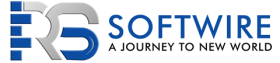Getting Started With WordPress. 6 Step Process of Designing a WordPress
After discovering about WordPress’s vast user base, you might be wondering why it is so prominent. A combination of many variables should be considered. WordPress is commonly thought to be a simplistic blogging tool, but it is much more than that.
Why WordPress?
WordPress is famous due to its adaptability and community. It is open-source, accessible, and has vast numbers of extensions that allow you to customize the appearance and functionality of your site without needing any advanced technical understanding. These features contribute to building any form of a website, from simple blogs, personal websites, or portfolios to e-commerce, knowledge bases, or job boards.
Another consideration is that WordPress is free and works for all hosting sites that use PHP and MySQL. Furthermore, this CMS is continually updated with new versions that enhance security, provide new features and overall performance.
But, if you’re getting underway on your first WordPress account, it can be challenging to know what steps to take to get it up and running. To assist, we’ll guide you through the process of beginning with WordPress in simple steps.
Step-by-Step Guide
We will guide you through every stage you need to follow to start your WordPress website in greater depth below, but first, let’s take a high-level overview so you understand the basic structure you’ll be following:
- Choose a domain name — Your domain name is your WordPress site’s permanent Internet address.
- Purchase web hosting — web hosting is the “engine” that runs your WordPress site and allows it to be accessed by people from all over the world.
- Install WordPress — Most WordPress hosting providers have easy-to-use tools for installing the free WordPress app.
- Choose a WordPress theme — the WordPress theme determines how your website appears. It allows you to customize your website without needing any specialized knowledge.
- Install essential WordPress plugins – Unlike themes, WordPress plugins bring new features to the WordPress site.
- add your content — You have a few choices for inserting your content.
Let us now go over it in a broader context.
-
Choosing a domain name
Your domain name is your website’s permanent address on the internet; any website requires one in order for people to access it. Take that into account that your domain name should represent the intent of your website and be intriguing enough to entice viewers.
A domain name is the URL portion that labels IP addresses (which identify computers or devices on a network) and web pages. Simply put, it is your website address. Your domain name, in addition to being your site’s URL, plays a massive role in marketing, so you’ll want to consider that.
Your domain name comprises two parts: the name itself and the domain name extension (for example, ‘.com’). There are numerous domain name extensions available, and although ‘.com’ is the most common, it is becoming increasingly appropriate to use a different extension.
The real problem is that one person can only possess a domain name at a time. No one else would be able to register the domain after it has been reported. Once you’ve found the perfect domain name, you must register it with a domain name registrar.
There are several reputable domain registrars to choose from, but we prefer Google Domains. To buy your domain name, follow these steps:
- go to Google Domains
- enter your domain name
- add it to your cart and check out
-
Purchase web hosting
Web hosting can power the WordPress program and make your website available when someone visits your domain name. Web hosting is essentially renting computing space to fuel your website. Hosting is available at all price points, ranging from a few dollars per month to hundreds of dollars a month.
It’s perfectly fine to select cheap WordPress hosting when you’re just getting Started with WordPress — you can constantly update afterwards as your site expands.
-
Install WordPress
After you’ve purchased hosting, you’ll need to install the simple WordPress app. After installing WordPress, you can reach your dashboard by going to yoursite.com/wp-admin and logging in with the name and password you submitted in the WordPress installer wizard.
-
Pick your WordPress theme.
The theme of your website defines how it appears. It’s a significant determinant to understand because you want your website to look impressive and be convenient to use.
-
Free Themes
WordPress comes with several pre-installed themes from which to choose. Tap Appearance > Themes to access the directory of free WordPress themes. When you click the Add New button, you’ll be presented with a list of free WordPress themes from the WordPress.org directory, along with information about the themes and the ability to preview or install them
-
Premium Themes
Although free themes are a good place to start, premium (or paid) themes are the benchmark. Third-party paid themes have more variety and frequently provide far more elements than free theme directory themes. You can buy a new theme for your website from one of several premium theme marketplaces. With over 11,000 premium themes to choose from, Themeforest is a great resource when looking for a premium theme.
-
Install must-have WordPress plugins
Depends entirely on how you use your site and the versatility of your theme, you will need to install and enable additional plugins. WordPress plugins allow you to extend the functionality of your site. Plugins may add small features like a contact form or prominent features like transforming the website into a fully functional eCommerce shop.
There are large numbers of free and paid plugins available, but they can be divided into two broad categories.
Must-have plugins that all WordPress sites require, no matter what your site is about. Like back up , security and SEO plugin
Niche-specific plugins that add features tailored to your requirements. They are not required for all sites, but they can be helpful in fleshing out your site.
To install free plugins, go to the plugin directory by going to Plugins > Add New and searching for a plugin, or go to the Upload Plugin button to install plugins bought from other sites.
-
Add your content
Businesses may use about pages to share corporate background, vision statement, and group members. Alternatively, independent bloggers will share notes about how they got started, their passions, and their personal journey. Although not every website needs one, it is an excellent page to keep in mind. An about page is a fantastic way to communicate on a more positive note with your audience.
Enjoy Your New WordPress Site!
Congratulations! If you’ve managed it this far, you should now have a fully functional WordPress website that is tailored to your specific requirements. It’s now time to learn more about WordPress and expand your website.
FAQs
-
What type of WordPress.com plan is right for me?
WordPress.com offers four different plans: free, personal, premium, and business. All plans include the main features that make WordPress.com so fantastic: a growing range of well-designed themes, simple customization, and unlimited bandwidth. Furthermore, you will never have to worry about hosting, protection, backups, or software upgrades.
-
Is WordPress Just for Blogs?
No way! WordPress was first designed for blogs in 2003, but it is now designed to help you build any sort of website. Do I Need to Be a Programmer to Use Self-Hosted WordPress?
No! WordPress is popular in large part because it’s accessible to anyone — even people who don’t know anything about code. Plus, because WordPress is so popular, you can find many great resources if you run into any issues.
-
How Much Do Domain Names Cost?
The exact cost is determined by the domain extension you choose. A ‘.com’ domain would typically cost about $10, but other extensions can be cheaper and more costly.
-
How much time Does It Take to Develop a WordPress Site?
Specifically, you can consider it to be fully operational with a primary system WordPress site in under an hour, but most people would spend a lot of time tampering to get it to look great.
Image Sources: WebHosting, fireout